After successfully logging into the system you will be taken to the dashboard page. On this page (and any others you access) you will see the header menu:

This menu provides quick access to various areas within the system, including:
| Menu Item | Description |
| Dashboard | The dashboard page, which provides an overview of the current state of cases/jobs within the system. As cases are booked in and out these counts will update. Lists are provided for jobs that are due out today and jobs that are currently late (past the due date) |
| Workbench | Divides cases into arrivals/new bookings, work and progress and departures/completed jobs. |
| Cases | A list of all cases with filters and searching functionality |
| Reporting | Run reports on sales, products, accounting and customers |
| Customers | Customer detail page showing cases & spend by month |
| Payments | Enter payments made by customers |
| Driver Tracker | Track driver locations (if mobile app is used) |
| Files | Upload and review files that have been uploaded to the system. These files can be attached to cases at a later time. |
| Support | Send a support request |
| Book New Case | Book in/create a new job. |
| Settings | System configuration for company details, practices/providers, pricing, products and users. |
| Name/Profile | Links for updating your profile, changing your password and managing subscription (for admin users) |